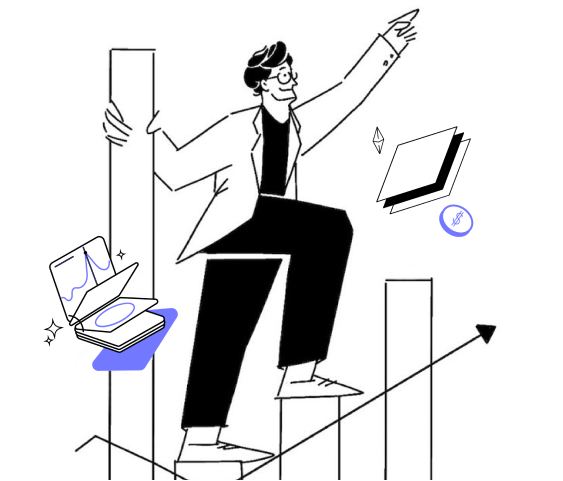An investor invited me to Rundit, what are the reporting steps?
This article demonstrates the steps to take when an investor has invited you to Rundit
1. Set up your account by accepting the invitation sent to your email by your investor from Rundit.

2. Once you've signed up and are logged in to Rundit: In the left side bar, select the INVESTORS page and make sure you are connected to the investor that invited you. The name of the investor will show up on this page. You can invite other investors and create different investor groups in order to control the visibility of each group (settings > investor permissions).
3. Make sure your company details are correct by navigating to the PROFILE page. Your investor might have filled the details out already, but if not, start by filling in the basic information. Add founder & management profiles to present your company members.
4. Fill in the metrics data on the METRICS page. The metrics template is designed by your investor. You can either fill out the cells manually or use the Google Sheet integration (recommended). Check from your investors whether they want you to report monthly or quarterly.
5. Navigate to REPORTS page to create a qualitative investor report. You can add the updated Metric Table there as a chart/ table. The qualitative reporting template is created by your investor.
6. On the SETTINGS page, you can set the automatic reminders frequency (user settings tab).
Find more specific information on each section here.