As a company user, how can I import metrics from Google spreadsheets?
Learn how to import metrics from Google spreadsheets as a company user.
To import metrics from Google spreadsheets:
1. From the left navigation bar, go to Metrics
2. Click "Import from Google Sheets" below the Metrics table
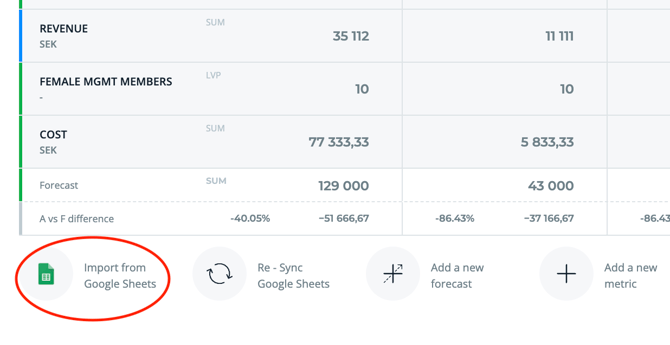
Note:
- Make sure your Excel file is converted into a Google Sheet file (Rundit does not read regular Excel files) and follows the metric template.
4. Select source (the right spreadsheet). Make sure the sheet is NOT in XLSX format, but in Google Sheet format. If it is XLSX, click File > Save as a Google Sheet.
5. Select the time period. Make sure the time periods are in chronological order from left to right.
![]()
6. Select the date row number.
7. Choose the associated rows in your Google Sheet for your Metrics.
8. To enable automatic syncing, select "Automatically re-sync the sheet." Rundit will check for updates daily and import any changes.
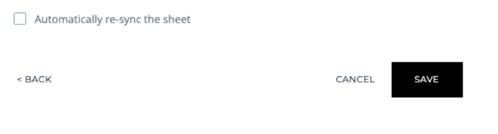
Please follow the instructions when importing data from Google sheet:
- When inserting historic metrics data, use only full values, not abbreviations. For example, don't use 1 K or 1 M, use 1000 or 1000000.
- When importing monthly values, the dates have to be in a date format (when double clicking a date, a small calendar pops up)
- When aiming to sync both quarters and years, make sure the structure of the date row is this: Q12021, Q2021, Q32021, Q42021, Y2021, Q12022… The reporting periods have to be chronologically in order from left to right.