How to create an LP Report?
Learn how to create an LP Report
To create an LP Report that includes fund performance data, you must be a Rundit VC Premium user.
→ Choose APP at the top bar
→ Navigate to Interactive LP Reports in the left menu
→ Click New Report and choose the reporting period
The Report configuration is separated into five categories:
-
-
-
- Settings
- Fund Performance (Excel Import/ Take data from Rundit platform)
- LP Report Content (Portfolio Summary and individual Portfolio Company Performance)
- Styling
- Permissions
-
-
1. SETTINGS
→ Write a title and reporting period for the report. Select the the funds to be included in the report. Choose the portfolio companies you want to include in the report.
→ Select the sections you want to include in the LP report.
→ Select investment data currency.
2. FUND PERFORMANCE (Excel Import/ Take data from Rundit platform).
→ Either generate an Excel template to manually enter your fund information in bulk, or if you have already uploaded fund level data into Rundit platform in the fund management section, select "Take data from Rundit platform).
→ Once you have downloaded and filled the Excel template, start import by dragging and dropping the file on the upload area. Please double check to make sure that the fund data is correct. Data will be imported in the Rundit platform accordingly.
→ Add customised text sections to the fund performance part of the report by navigating to Interactive LP Reports page and selecting the tab LP Report Text Sections.
3. LP REPORT CONTENT (Portfolio Summary and individual Portfolio Company Performance)
Portfolio SummaryShowcases essential data about the current status of your portfolio, such as Fair Value, Gross IRR, MOIC, Total Cash Realized and more.
→ Add customised text sections to the portfolio summary part of the report by navigating to Interactive LP Reports page, and select the tab LP Report Text Sections.

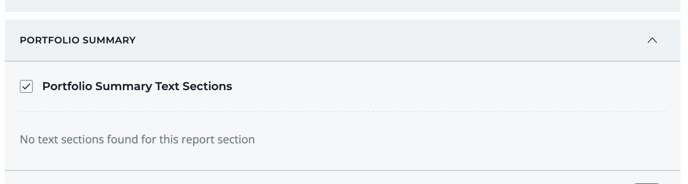
A detailed presentation of each company individually, highlighting their performance, key performance indicators (KPIs), fund returns from the company, and more.
You're able to add company performance comments to your LP report. Navigate to Interactive LP Reports page, and select the tab Company performance comments.
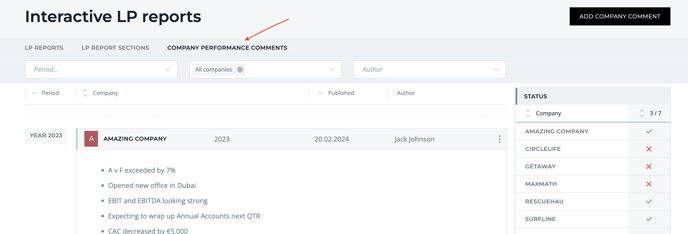
PRO TIP! To add portfolio company management reports to the LP report: Create a new portfolio company performance comment, select the target company and a period and click "Copy full text from the [period] company report."
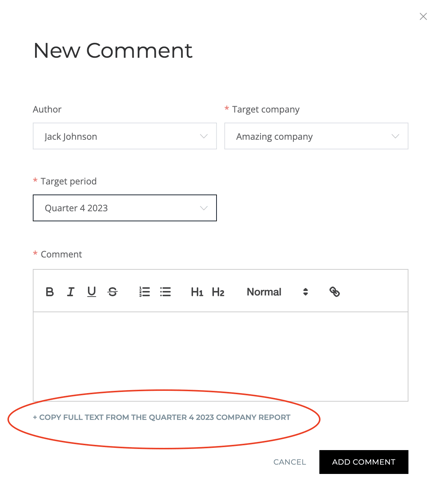
4. STYLING
→ Decide between multiple colour themes and font presets, carefully picked by our designers to make sure the report looks appealing.
→ Add your own unique custom colour presets to match your brand.
→ Select from logos uploaded to the platform (settings > organization settings).
5. PERMISSIONS AND SHARING
After submitting the report, you have the ability to adjust the access permissions and share the report with your LPs.
EXTERNAL:
→ After saving the report, click the SHARE icon on the report and add email addresses of people (outside your organisation) who can access the interactive fund report, then hit the SEND EMAILS WITH LINK button. When sending a private link, recipients will need to authorize themselves in order to access the report.
→ Alternatively, you can share the report using a public link through any channel of your choice. Keep in mind that anyone who receives this public link will have access to view the report.
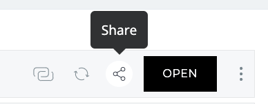
Organization access:
→ Select users who will have access to the report within your organisation. You can update the permissions anytime.
We use a magic-link based authentication. Contacts you share the link with will receive a one-time-use secure link that will allow them to view the page when clicking on it.