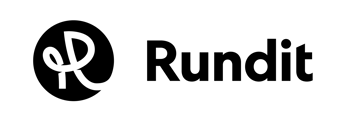This article will demonstrate the differences between Private and Shared Companies
What are Private and Shared companies?
- Private companies: The companies that you/ your colleagues have created and are managed internally in Rundit.
- Shared companies: The companies that are shared between your investor team and the portfolio company members. Either originally created by the companies or by you/ your colleagues internally in Rundit, but claimed by the actual company members through your invitation. Check how to Invite company members to claim company profiles.
Shared companies
- Authority: When the company is shared, the actual company member takes over the authority of the company profile in Rundit.
- Users: You can see the users of each company when navigating to Companies > select any company > select "settings" tab. If the company is shared, you'll see a list of company members there. If the company is private, you'll only see the invite company members option, but no users yet.
- Visibility: You’re able to check what is shared with both sides when navigating to the Company profiles and going through each tab. A small note at the top of the page states either Private or Shared.

-
- The company members will not at any point of time see your investments transactions, internal/ LP report comments, portfolio activity log or any portfolio/ investments overview pages. They won’t see any tags or labels you have set on the company on the Portfolio page. They don't have access to other portfolio companies in your portfolio in Rundit.
- The company interface of the tool is different to the investor side. The company account includes Reports, Metrics, Investors, Files, Profile and Settings.
Please note: Once you invite the actual portfolio company members to Rundit to claim the company profiles, you will lose some of the functionalities due to the company user taking over the authority of the company profile.
The functionalities that will be transferred to the companies are:
- Writing investor reports on behalf of the company
- Integrating Google sheets to the metrics table
- Deleting any metrics if they have values or company member has created them
- Adding files into the company’s files section (you can still see the files when company has claimed the profile, but you can’t store new ones. Only the company users can).