How to export investment timeline chart
Learn how to export an investment timeline chart
To export a timeline chart, you must be a VC admin or a VC member.
Follow these steps to export portfolio company's chart(s):
- Navigate to the top bar and select Export data -> Investments timeline chart. From here, you can see the Timeline Chart Setup page.
- Choose the specific fund and company(s) from which you want to export chart(s).
1. Chart size
Select the size of your chart: small chart or large chart with the pre-set dimensions.
2. Chart type
Depending on what you need, there’re a variety of options for you to customize the timeline chart before exporting:
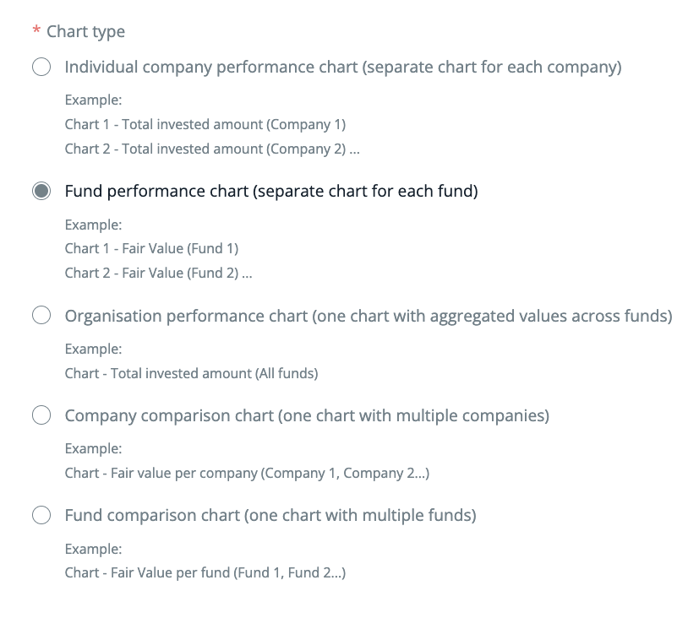
3. Select Currency
4. Choose display period
Choose display periods (months/ quarters/ years), number of periods and starting time.
5. Select investment metrics
Select investment metrics to display. Choose also display type and colours for the data.
6. Preview the chart and generate the export
Pro tip: You can attach these charts to your internal reports or presentations